Ensure Your Peace of Mind: How to Set Up Your iPhone Device for Effective Backup
- Jason Erickson
- Nov 24, 2023
- 3 min read
Updated: Nov 25, 2023

Setting up Your iPhone Device for Backup
Welcome to the world of technology where data is the new gold. If you're an iPhone user, you'll agree with me that our devices carry a significant portion of our lives. From precious photos to essential contacts, documents, and applications, our iPhones are virtual treasure chests. As such, losing this data can be heart-wrenching. This is where the phrase 'set up my device iPhone' for backup finds its relevance.
The idea of backing up your iPhone is not just about being tech-savvy. It's about ensuring that you have a safety net for your valuable data. Picture this, your iPhone unexpectedly crashes or gets stolen; if you had set up your iPhone for backup, you have nothing to worry about.
In this article, we'll take a look at how to backup iPhone, and why it's necessary. We'll also provide you with a step-by-step guide on how to back up your device to different platforms like iCloud, your computer, and Mac. Plus, we'll explore how to restore your iPhone from backup, handy tips and tricks for effective iPhone backup, and troubleshooting common iPhone backup issues. Stay with me as we navigate this crucial topic.
Understanding the Importance of Backing Up Your iPhone
Backing up your iPhone is like creating a duplicate of your device's data that you can retrieve or restore if something happens to your phone. But why is it necessary? First, it safeguards your information. In this digital age, information loss can be devastating. By backing up your iPhone, you are ensuring that your data is not permanently lost in case of any mishaps.
Secondly, it facilitates easy transitions. If you're upgrading to a new iPhone, having a backup of your old phone makes the transition smoother. You can easily transfer all your data, settings, and preferences to your new device without a hitch.
Lastly, backing up your iPhone provides an extra layer of security. In an era where cyber threats are rampant, having your data backed up can prove invaluable. Even if your device is compromised, you can always restore your data from a safe backup.
Step-by-Step Guide: How to Backup iPhone
Now that we understand the importance of backing up your iPhone, let's dive into the 'how.' This section will provide a comprehensive guide on how to set up your device iPhone for backup.
How to Backup iPhone to iCloud
iCloud is Apple's own cloud storage system. It's one of the most convenient ways to back up your iPhone as it automatically syncs your data once set up. Here's how to backup iPhone to iCloud:
Connect your device to a Wi-Fi network.
Go to Settings > [your name], then tap iCloud.
Tap iCloud Backup.
Tap Back Up Now.
How to Backup iPhone to Computer
Another way to back up your iPhone is to your computer. This method is useful if you don't have enough iCloud storage. Follow these steps:
Connect your iPhone to your computer.
Open iTunes and select your iPhone.
Click 'Back Up Now.'
How to Backup iPhone to Mac
If you're a Mac user, you can also back up your iPhone directly to your Mac. Here's how:
Connect your iPhone to your Mac.
Open Finder and select your iPhone.
Click 'Back Up Now.'
How to Restore iPhone from Backup
In case of data loss, you can restore your iPhone from your backup. Here's how:
Go to Settings > General > Reset.
Tap 'Erase all content and settings.'
Follow the setup prompts until you reach 'Apps & Data.'
Tap 'Restore from iCloud Backup' or 'Restore from Mac or PC Backup.'
Tips and Tricks for Effective iPhone Backup
To ensure effective iPhone backup, consider doing the following:
Regularly update your backup: This ensures that your backup is always up-to-date with your latest data.
Use strong passwords: This protects your backup from unauthorized access.
Use both iCloud and computer backup: This provides an extra security layer for your data.
Troubleshooting Common iPhone Backup Issues
Sometimes, you may encounter issues when attempting to back up your iPhone. Here are some common problems and their solutions:
Insufficient iCloud storage: Consider upgrading your iCloud plan or deleting unnecessary data.
Cannot connect to iCloud: Check your internet connection or try resetting your network settings.
Backup could not be completed: Make sure you're connected to Wi-Fi and your device's screen is locked.
Conclusion: Ensuring Peace of Mind with iPhone Backup
In conclusion, setting up your iPhone for backup is a must-do for every iPhone user. It not only safeguards your data but also ensures peace of mind. With our step-by-step guide on how to backup iPhone to various platforms and how to restore iPhone from backup, you should be well-equipped to protect your data. Don't forget to make use of our tips and tricks for effective iPhone backup, and always keep the solutions to common iPhone backup issues at your fingertips. Stay safe, and enjoy the peace of mind that comes with knowing your data is secure.











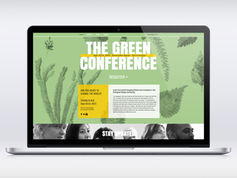


Comments